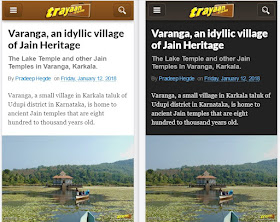Some Help and Support Topics with Frequently Asked Questions
Namaskar! 🙏 Welcome to our helpdesk.
Here are some help articles and frequently asked questions about this website and our services.
Table of Contents
- What is Trayaan?
- How can I find information about places and destinations?
- How do I use the Maps?
- How to search for something on this website?
- How to use Dark Mode feature?
- How to share an article?
- What is read time of an article?
- Are any articles in this website paid or promoted articles?
- Are you affiliated to any organisation?
- Can I use a photo from Trayaan on my blog/website or somewhere else?
- I spotted an error/mistake in an article. How do I report that?
- Do you use any AI to write articles?
- How can I follow or subscribe to updates from Trayaan?
- What about email newsletters?
- Newsletter Subscriptions Help
- Are these newsletters free?
- How do I Subscribe to the Newsletters?
- Not receiving our email newsletters after subscription?
- How do I change my subscription e-mail address or unsubscribe from your Newsletters?
Features and how to use them
What is Trayaan?
Trayaan is essentially our travel blog, a collection of our travel stories with details and useful information about the places and destinations we've been to. In addition to that, we also provide you with handy maps, tips and other details to help you visit that place.
We also give you useful travel tips based on our own travel experiences. We also blog about all things travel and photography in our perspectives and photography sections. In addition to that, we provide some useful information that may be helpful for travellers or tourists.
How can I find information about places and destinations?
Typically, the information about any place or destination is included in our travel stories. You can use the Jump Links in the travel story posts or articles to navigate within that post or article.
Travel stories, typically the ones on a place or a destination, will also contain place details and information such as transportation, food, accommodations, maps, tips for travellers, and best times to visit the place, towards the end of such posts or articles.
Visit the Travel Stories section, or the Places and Destinations section, or simply make a search using the search bar on Trayaan, to read more about the place or destination you wish to know more about.
Whatever you find here right now is not something exhaustive. We regularly add new travel stories, destinations, tips, and more. So, bookmark Trayaan.com and keep visiting!
For how to bookmark a website in your web browser, please check the Help section of your web browser.
How do I use the Maps?
In our travel articles, we usually include a helpful map for your convenience. Currently, all maps shown on our site use the Google Maps service.
You may view more details on the marked places by clicking on the View Details button (the icon at the top-left corner of the map). You can view more details by Zooming in and out using the + and - buttons on the map.
You may choose to open them in a new window by clicking on the View Larger Map button (the icon at the top-right corner of the map), and you may add them to your maps if you're logged into your Google account.
You may also star the map (click on the little star next to the map's title) to view it on Google Maps.
If you have the Google Maps app installed on your smartphone, then clicking the View larger map option may open the map in your app itself (in case it is chosen as the default application. Otherwise, it may open in your mobile browser itself).
You may save the maps for later reference by using the app's Offline features by downloading the areas and include it in your saved offline locations to access it later during your trip. View the Google Maps Help for more details.
How to search for something on this website?
Use our search box which is on every page on this website. On desktop, you can find the search box at both the top and bottom of each page.
On mobile devices, tap on the search button found on the top-right corner of the top navigation bar to open the search box.
View our Search Tools & Tips help page for more help on searching something on Trayaan.
How to use Dark Mode feature?
Well, you don't have to do much. Trayaan will automatically detect your web browser's or your device's dark mode preference and do the needful. Easy-peasy!
These days, most major device Operating Systems (OS) and Web Browsers support these features, so if you have a latest updated version of your web browser or latest version of OS for your device that supports a Dark Mode feature, then there is nothing else you need to do to use this feature, for all you have to do is to either choose the Dark mode in your device's settings, or only if really necessary, in your browser's settings.
What is this Dark Mode, you ask?
Dark mode is a setting or a feature in your device or your web browser (or in both) that helps you quickly turn the screen (browser) to dark at night time or whenever you may wish to.
Dark mode helps reduce your eye strain when you're reading in a dark room or night time with less lights or no lights on, as it reduces the glare from your device's screen. It also helps save your device's battery power.
What if I want to change the automatically chosen mode?
For your benefit, Trayaan automatically detects your device's or web browser's mode and sets the theme to either light or dark accordingly. But if you still want to change or override Trayaan's automatically implemented light/dark theme mode, then you have to either change the Light/Dark mode on your device's settings or in your browser's settings.
Note that :
- Normally, your device would be set to the normal Light mode and the Dark mode has to be chosen by you if necessary. Depending on your device's features, apart from manually setting Dark mode ON or OFF, you may also be able to set it to be in Dark mode automatically for only a specific period of time, for example, for only during night time.
- Normally, your web browser would be set to follow your device's choice of Light/Dark mode by default. That is, if your device has Dark mode on, then so will your browser, and if your device has Dark mode OFF, then your browser will follow the same.
- Note that Your web browser is typically set to follow your device's mode by default and any change in your web browser's settings to either Light or Dark will override your device's Light/Dark settings, and that these changes may also effect the appearance of other websites you may visit on that browser.
Note: Dark mode feature works only for browsers or devices that support a dark mode. The method to turn Dark mode ON or OFF on your device or your web browser may be different for different devices or browsers. Please check your device's help (or your web browser's help, if really required), to see how to set or unset a dark mode feature. (In case you can't find Dark mode option on your device, check your device's Settings, typically found in Display or Appearance settings for turning Dark mode ON or OFF, or view device manual or Help on your device or website of your device manufacturer or its operating system). Trayaan will follow your device's mode (light or dark) by default, unless you've chosen to override it in your browser's settings. Make sure that you have the latest version of your web browser installed on your device and check your browser's help page to know how to set or unset a dark mode.
Note: Dark mode may not work properly on Samsung Internet browser as it currently does not follow the W3C’s world wide web standards for dark mode and forces its own colour scheme instead for dark mode. So what you see on that browser currently is not the dark mode we designed and some elements or colours may look odd.
How to share an article?
To help you easily share an article to your social media app or service, we provide some handy share buttons which you can see while you're on any article on Trayaan.
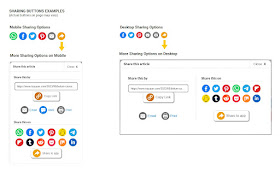
Typically you'll see a few sharing options to some social media services and other options such as email, for example. To see even more sharing options, just click on the share button alongside.
If you're viewing Trayaan on a mobile device or on a desktop computer, and if your web browser supports the feature, then in the more sharing options you'll also see a Share to app button which you can tap on for options to share it to an app or service that is installed on your mobile or computer device.
On any device, you can share any picture in the article to Pinterest by using the Pinterest Pin Button . Clicking/tapping on it should open a dialog showing all pictures in the article. Tip : Scroll down till the end of the article so that all pictures in the article will be available to be shared on Pinterest.
In More Sharing Options, use the Copy Link button to copy the link (URL or permalink) of the article. When you click the Copy Link button, it copies the link to the article which you can paste into a message, app, or anywhere else you want to share a link to the article.
Other sharing options are typically Email, SMS (on mobile phones), and Print.
What is read time for an article?
The read time you see on an article is an estimated time that you may require to read the full article. See below for how we estimate it and for what factors are considered in its estimation and what are not.
This estimated reading time is typically displayed near the top of an article as, for example, "20 minute read" : which means you may need around 20 minutes to read the whole article along with viewing the pictures in that article (but currently excluding watch time for videos, maps, etc., which may also be there within an article).
Note that this read time is only an estimated time taken for the typical reading speed of an adult, just to give you an idea whether reading an article will take long or not. In reality, to read an article, you may take more or less time than this displayed estimated time.
To calculate the estimated reading time, we consider typical time taken by an adult to read English text (we have taken an average value of 265 words per minute) plus around 12 seconds for viewing each image in the article.
Note that, this estimated read time currently does not include watching time for videos or maps or other elements, such as, some text or media embeds (for example: Tweets, maps, videos, etc.) which may also be there in the article. That is, for now, the time you may take for viewing maps, videos, etc., will be additional to our displayed estimated read time for an article.
Other information and FAQs
Are any articles in this website paid or promoted articles?
No, they're not. We do not get paid for any mentions or reviews of anything, whether it's a hotel, a device, travel gear, tools, a place, a destination or whatever else. We don't do paid or sponsored articles, and in case we do so in the future then it will be properly disclosed. All the mentions and reviews are purely based on our travel experiences. More >
Are you affiliated to any organisation?
No, we are not affiliated to any organisations, whether government or private. We are a completely independent group publishing travel blogs and travel related content.
Can I use a photo or video from Trayaan on my blog/website or somewhere else?
No. Sorry, we cannot authorise or permit the use of our photos or videos on other blogs/websites or anywhere else.
I spotted an error/mistake in an article. How do I report that?
We appreciate your efforts of notifying us by bringing any errors or discrepancies to our knowledge. You can notify us through our Contact Us page, by highlighting and briefly explaining the error and the full link (URL) to that web page on which you spotted that error. The issue will be dealt as soon as possible and we will review and correct any errors found.
Do you use any AI to write articles?
No, we do not use any AI to generate or write articles for us. We may only use apps or computer programs when necessary to transcribe our voice to text or vice versa, or for tasks such as checking spelling or grammatical errors, and you can rest assured that every article on Trayaan is written or created by a human being.
Also, the photos and videos of places and destinations we travel to are genuine, that is, they're recorded by ourselves using a camera at the actual locations. We do not use fake pictures or AI-generated pictures in our travel stories or destination posts. We may only use apps or computer programs to edit or enhance our genuine photos or videos to make them look better.
Note that we may use stock images or videos when necessary or for using imagery for representative purposes, which are not created or owned by us but we are permitted to use, which will be duly credited or noted in the articles. There may also be photos or videos from external sources that are embedded, for example a video on YouTube or a post on X, etc. We do not have any control over such external photos or videos and we cannot and do not make any claims for such external media content.
Following and Subscribing
How can I follow or subscribe to updates from Trayaan?
You can follow Trayaan through various means such as social media, email, etc. However, as the way those pesky social media algorithms work, you may possibly miss many of our posts there or never even know that we posted something new. So, we are minimising our presence and postings on social media.
So, we'd recommend other means of following, such as our email newsletters. We also recommend that you save or bookmark our homepage in your web browser's favourites so that you don't miss out if you forget it. Check your browser's Help page to see how to Bookmark or Add to Favourites.
In addition to adding a website or a web page to your browser's bookmarks, latest versions of major web browsers these days even let you to add a website as a shortcut on either your browser's home page or on your computer's desktop or on your mobile's home screen. View your web browser's Help page for details to see how to add a shortcut or add to home screen etc.
What about email newsletters?
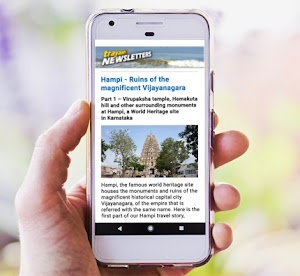
You can subscribe to our newsletters by email and get notified when there's something new on Trayaan or whenever we've got something really useful or interesting to share.
View our Newsletter Subscriptions page to subscribe, and for more details about it. Subscribing to our Newsletters by email is one of the best ways to follow our blog and stay updated. There will be no pesky ads and absolutely no spam from us.
Any trouble subscribing? See our Newsletter Subscriptions Help below.
Newsletter Subscriptions Help

Are these newsletters free?
(or is there a fee?)Our Email Newsletters are free, that is, there's no fee. It's a no fee, all free, see? In case we provide some premium service or features in the future for a fee, then you may choose to subscribe to such a paid feature, if you want to. But our free newsletters will always be free and we won't charge anything for that.
How do I Subscribe to the Newsletters?
(or, if you're having trouble subscribing)To subscribe, head to our Newsletter Subscriptions page or to our Newsletter Archives and enter your email address and click the Subscribe button.
If everything's okay, you should see a tick mark in place of subscribe button and a little Sign Out link below it. You may sign out here as you don't need to remain signed in to receive our email newsletters.
After this, you'll begin to receive emails from us when we post our next newsletter. You'll receive an email from us only when we have something new, useful, or important; and you won't receive an email from us otherwise.
Note : You should receive a welcome email from us shortly after you subscribe. If you don't see one even after a while, follow the "not receiving..." help instructions below to ensure that you may receive it without any issues in the future.
Note : Please ensure that your email address is entered correctly without mistakes, while subscribing. You won't be subscribed if you don't enter your email address correctly.
Do I need to install an app for this?
No. You do not need to download or install any app for subscribing to our Newsletters by email. If you see any prompt to use any app for it by the service provider then you may choose to ignore it.
Not receiving our email newsletters after subscription?
You are not receiving any of our newsletters in your Email Inbox even after you have subscribed?
If this is the case, then try the following :
- Check under the Promotions tab in your email service as our email might be found there.
- If you still don't find our email there, then please check the Spam or Junk folder in your email service and then if you find our email there, open it and then click on "Not Spam" or "Not Junk" options there so that our subsequent emails do not end up there.
- If you couldn't find our email in either of above folders or anywhere in your email service, go back to our newsletter subscription page and then re-enter your email address and hit subscribe.
- Please ensure that your email address is entered correctly without any mistakes. You won't be subscribed if you don't enter your email address correctly. If everything's okay, hit the subscribe button after you entered your email address, and you should see a tick mark in its place and a little Sign Out link below it. You may sign out here as you don't need to remain signed in to receive our email newsletters.
How do I change my subscription e-mail address or unsubscribe from your Newsletters?
Want to unsubscribe or change your subscription e-mail address?
If you wish to change your subscription e-mail address to receive our e-mail newsletters, you have to first unsubscribe your old e-mail address as explained below, and then subscribe again with your new e-mail address.
To unsubscribe, just use the easy unsubscribe link provided in each newsletter email you receive from us. The unsubscribe link can be found at the bottom of each email newsletter that you receive from us.
Accessing and Accessibility
Which are the supported devices?
You can access this website using any commonly used devices such as desktop/laptop computers, mobile or smartphone devices, and also tablets.
Which are the supported web browsers?
You can access this website using any commonly used modern web browser such as Google Chrome, Microsoft Edge, Apple Safari, etc., on a variety of devices such as desktops, mobile, or tablets. If you've got the latest version of your web browser then that's all you'll need.
Note that most web browsers these days will automatically update themselves without you needing to do it manually. But in some cases where they may not automatically update, you will have to update them manually. See your browser's Help to check whether your browser is updated to the latest version available to your device and for how to update it manually.
Note that on mobile devices your web browser apps along with other apps should get updated automatically over a WiFi connection. However, they may not update if you are using a mobile internet, that is, without a WiFi. In such cases, you may have to manually update your browser to the latest version available for your device.
See how to manually update an app on :
Play Store (for Android devices) and Apple Store (for Apple iOS devices).
It is always recommended that you keep your web browser updated to latest available version as the latest versions will always have better features and security, making them better and safer to use. Also, newer versions of web browsers are faster and with newer features help you save network data, which will be very useful in case you use a limited data plan, for example a mobile internet plan.
Note to IE / Edge Legacy users:We no longer support Internet Explorer and Microsoft Edge Legacy which used to come as the default web browser in earlier Microsoft Windows operating systems. We do not recommend using these old legacy browsers anymore. If you're still using them, we recommend that you use a newer modern web browser instead. Microsoft itself doesn't support Internet Explorer and Microsoft Edge Legacy anymore and recommends that you use their newer Microsoft Edge instead.
What about the accessibility?
We strive to make our website and content accessible on all most commonly used devices and web browsers. We also strive to make our website and content accessible to people with disabilities or those who use assistive technologies.
We follow the World Wide Web Consortium (W3C) Web Content Accessibility Guidelines (WCAG) 2.1 (Level AA or higher) to help keep our content accessible to people with visual impairments by making our text content to have at least the minimum required contrast, and for keeping text colours accessible by those impaired by colour blindness. Although our goal is to achieve the highest level (AAA), not all elements may be at that level yet and some may be at level AA.
We also keep our website screen-reader friendly. (A screen-reader is a software that reads aloud digital text). Although we've optimised Trayaan for screen-readers, there may still be scope for further improvements.
We've also optimised web pages on Trayaan for having a logical tab order to keep our web pages more keyboard-friendly for Desktop users. There may still be some elements which may not be easily accessibe via tabbing on a keyboard (pressing the Tab button), and we aim to solve such issues. If you're not using a touchscreen device, we recommend using a computer mouse or a touchpad or trackpad for ease of accessing.
Please note that although we've fixed many issues on aforementioned accessibility concerns, there may still be some issues remaining. It's a work in progress and we aim to keep improving the user experience on Trayaan by lessening any shortcomings in this aspect. Let us know if you have any difficulties or feedback on accessibility.
Other help and information topics
Anything else?
You can reach us through our Contact us page.