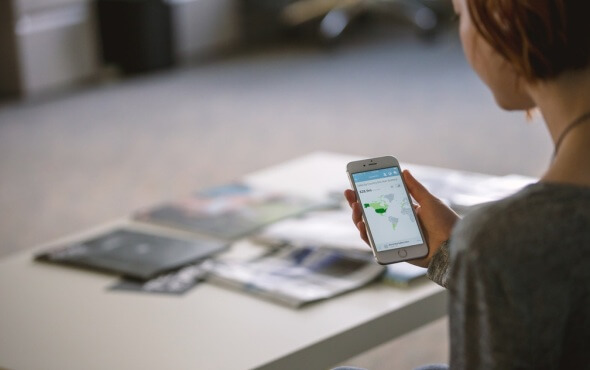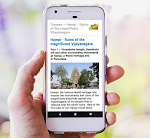How to use Google Maps in the absence of an internet network
While travelling, especially in remote areas with low or zero network coverage we have all faced the issue of finding directions and navigating with our cellphone maps. But now, with the latest offline features of the Google Maps app, we can search and navigate places offline, without an internet network signal. Here are some useful information and tips.
Google has rolled out a range of new offline features for its Maps app, currently for the Android OS, including the ability to get turn-by-turn driving directions and searching for places on your cellphone, finding useful information about places, like hours of operation, contact information etc., even when you are offline and without any internet connection [1]. These new features come as a boon to travellers like us, as many areas we travel to have poor internet connectivity and mobile networks.
These new offline features of Google Maps were announced a week ago, and now are available in India. We have ourselves checked these features on our android device and found them quite useful.
As of now, these new offline features are available for Android devices only. These new navigational and other offline features are currently unavailable for iPhone users. You can only download offline maps for iOS., but don’t worry as it will soon be released for the iOS too, as they mention it in their official blog, and they have also mentioned that more offline features are on their way.
This is good news for travellers. In many of our trips like for example those in the Western ghat sections, where the network is quite bad we could not have used this app for finding directions earlier. We used this feature ourselves, mainly for finding directions offline, and found it as a useful tool during our travel.
Below are a few tips on using the offline features. To use this feature, you must have pre saved offline maps. To save an offline map, you will have to select the area or a region of interest in your app and pre download it on your device when you are having a proper network access, before using the features in places with no internet network. As the typical download size per map may take up to several MBs of size depending on the area size, it is better to use it for places where you really require the feature, unless you have a lot of storage space. Once this area is downloaded, you can use to navigate, and use other features available offline for that area even when there is no internet connection.
Whenever you are offline, the app will automatically search for the place you entered in your saved offline maps and give you the results. You can then use it for finding step by step directions, or any other available offline feature, just as you were using it when you were online.
In few simple steps you can add places you want offline in the app. Just search for any place you need in the app. Then when the resulting map appears for the place, touch the bar in the bottom that shows the name of your place. For example, if you searched for Goa, a bottom bar will show up displaying “Goa”. When you touch/tap on that, the download option appears along with other options such as save and share.
You can zoom in or out to include larger or smaller area, as required. See below screenshots to see how it works.
All your saved maps will be available offline and they can be found in the "Offline areas" option in the Google Maps app's menu. More offline areas can be added here by touching the the + button in the bottom right corner.
By default, the download of the offline areas takes place only when you are over a Wi-Fi network to prevent large data costs.
However, you may change this option and choose to download over your mobile network, by going to its settings in Offline areas option in the menu (by tapping the gear icon in top right corner).
It also shows you how much MB of data the download may need, and also shows how much MB of data is available to you, if you are downloading it over your mobile network. Now, that’s really nice isn’t it?
I hope this helps you to make the best out of Google map’s new offline feature during your travels. Just remember to download the areas you need when you have good internet coverage (preferably over Wi-Fi) before you embark on your journey.
Happy travelling!
External Links:
You may view the official help and support pages for Google Maps for mobile for detailed instructions:
- For Android: Download and use offline areas - Maps for mobile Help - Android
- For iOS: Download a map and use it offline Maps for mobile Help - iPhone & iPad
[1] Navigate and search the real world … online or off – Official Google Blog
Please Note: trayaan.com is providing these external links, or links to external websites only for your convenience and the inclusion of any link does not imply the endorsement. More»»
Please Note: trayaan.com is providing reviews, tips of use or information regarding a product or an application in our posts or articles only for your convenience and help and they are not a promotional campaign of any sort for the apps or products that we review, and does not imply endorsement. More»»
Please Note: trayaan.com is providing reviews, tips of use or information regarding a product or an application in our posts or articles only for your convenience and help and they are not a promotional campaign of any sort for the apps or products that we review, and does not imply endorsement. More»»